Help

Welcome to the help page for Join, your
guide to using our kanban project management tool. Here, we'll provide
an overview of what Join is, how it can
benefit you, and how to use it.
What is Join?
Join is a kanban-based project management
tool designed and built by a group of dedicated students as part of
their web development bootcamp at the Developer Akademie. Kanban, a
Japanese term meaning "billboard", is a highly effective method to
visualize work, limit work-in-progress, and maximize efficiency (or
flow). Join leverages the principles of
kanban to help users manage their tasks and projects in an intuitive,
visual interface. It is important to note that
Join is designed as an educational exercise
and is not intended for extensive business usage. While we strive to
ensure the best possible user experience, we cannot guarantee
consistent availability, reliability, accuracy, or other aspects of
quality regarding Join.
How to use it
Here is a step-by-step guide on how to use
Join:
1. Exploring the Board
When you log in to Join, you'll find a
default board. This board represents your project and contains four
default lists: "To Do", "In Progress", “Await feedback” and
"Done".
2. Creating Contacts
In Join, you can add contacts to
collaborate on your projects. Go to the "Contacts" section, click on
"New contact", and fill in the required information. Once added, these
contacts can be assigned tasks and they can interact with the tasks on
the board.
3. Adding Cards
Now that you've added your contacts, you can start adding cards.
Cards represent individual tasks. Click the "+" button under the
appropriate list to create a new card. Fill in the task details in the
card, like task name, description, due date, assignees, etc.
4. Moving Cards
As the task moves from one stage to another, you can reflect that on
the board by dragging and dropping the card from one list to
another.
5. Deleting Cards
Once a task is completed, you can either move it to the "Done" list
or delete it. Deleting a card will permanently remove it from the
board. Please exercise caution when deleting cards, as this action is
irreversible. Remember that using
Join effectively requires consistent updates
from you and your team to ensure the board reflects the current state
of your project. Have more questions about
Join ? Feel free to contact us at
galina.antipin@gmail.com. We're here to help you!
Enjoy using Join!
 Kanban Project Management Tool
Kanban Project Management Tool
 Kanban Project Management Tool
Kanban Project Management Tool